Changing or adding information
A list of all measures and the remaining area appears to the left of the screen. You can now view the data retrieved per measure and adjust it if necessary by pressing "Used input data" next to the measure name.
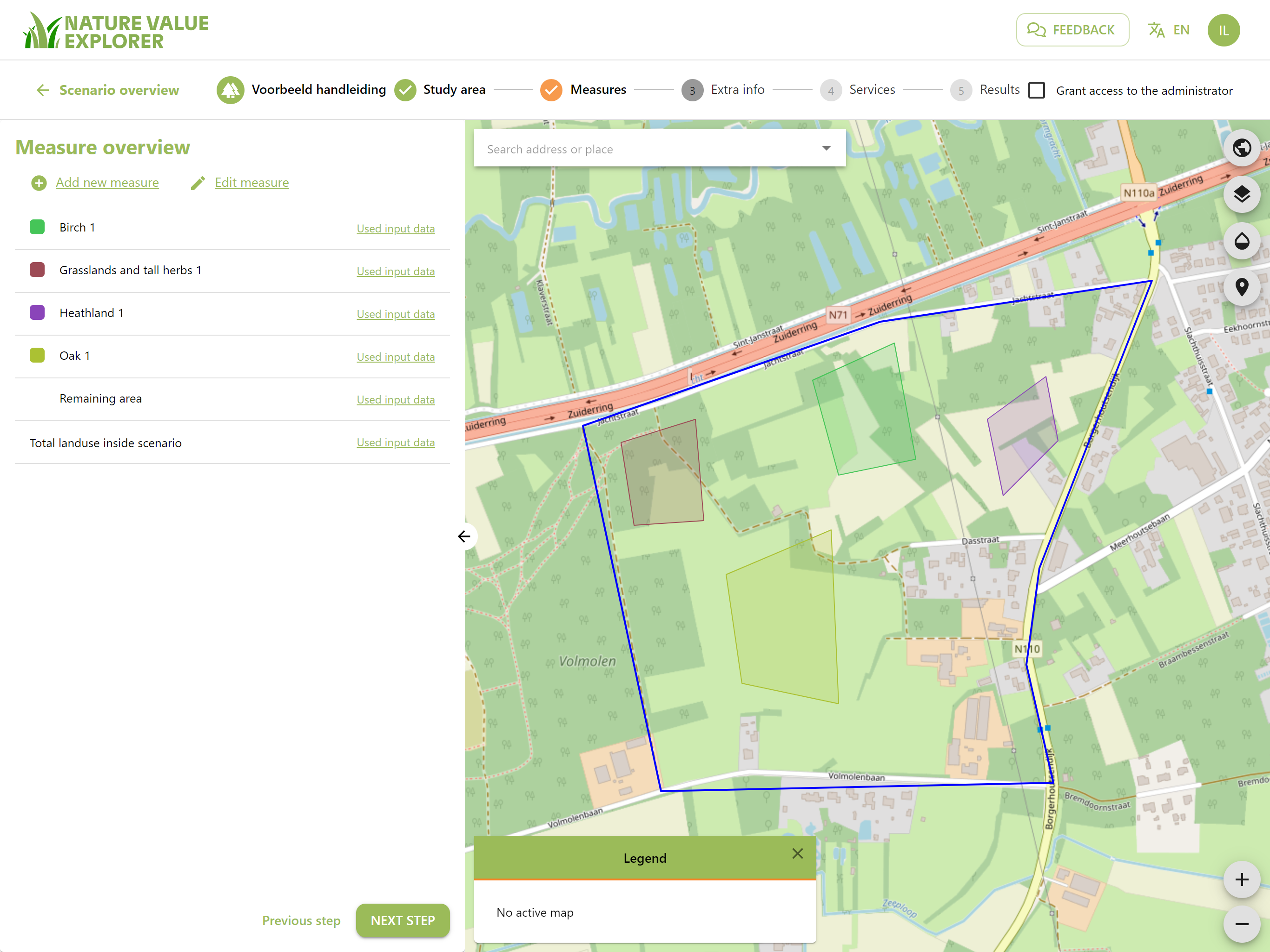
Then various tabs with input fields will appear. More information about these input fields can be found in another chapter or by pressing the links in the tool.
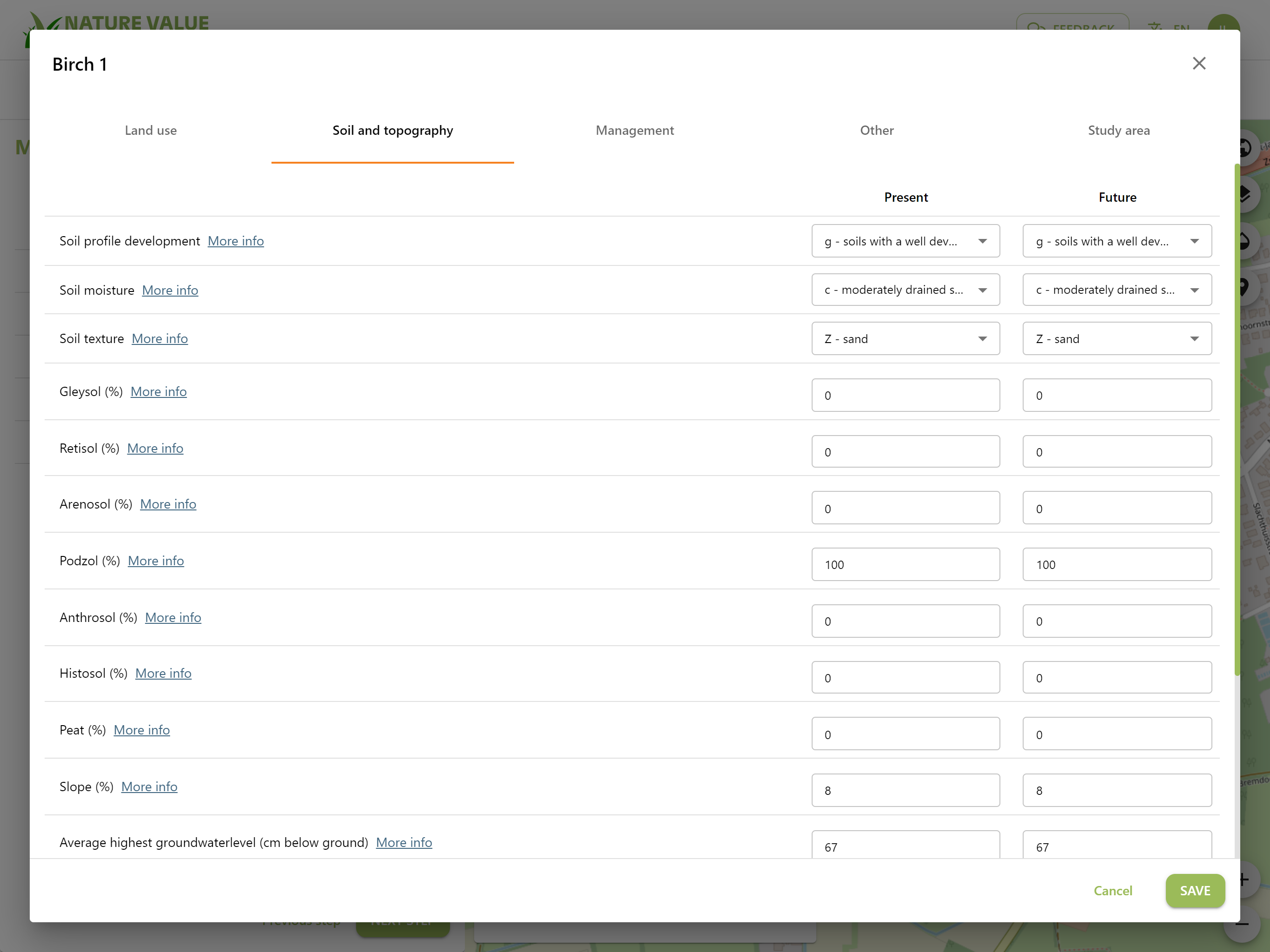
You can change this input data in both the current and future situation. For example, in the event of rewetting, you can adjust the future average groundwater levels or make an estimate of which drainage class the area would end up in. The related input data (drainage and GHG and GLG) are automatically adjusted depending on what is changed.
In the land use tab you can change the current land use if the land use map in the tool is no longer up to date for your area. Or the future land use if, for example, you have chosen oak when uploading and in reality there is a combination of oak and birch. Please note that the total area of your study area must remain the same in the current situation and the future situation. If this is not the case, the tool will show a red exclamation mark next to the incorrect value.
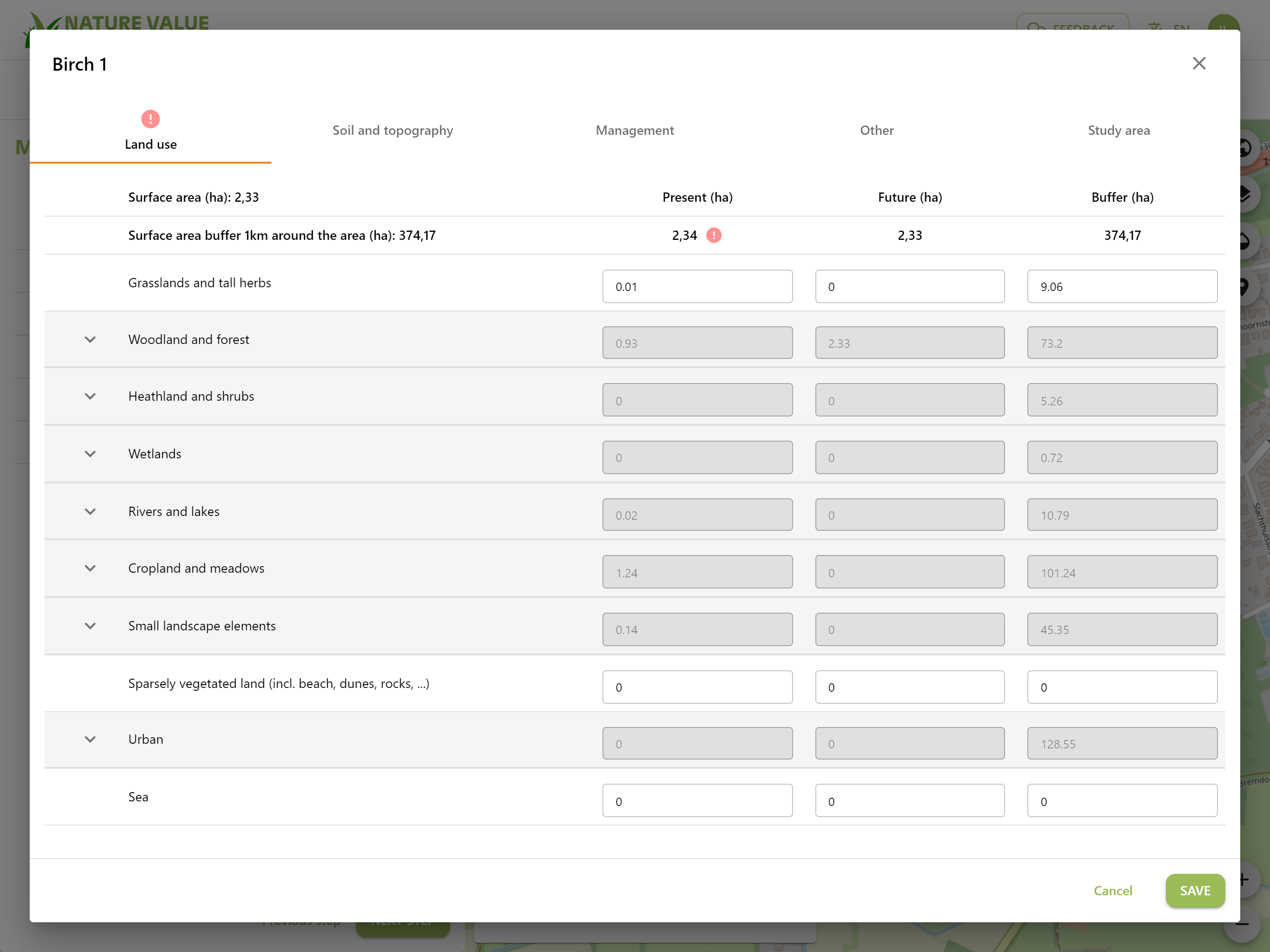
Sometimes information is missing from the underlying input maps for your study area. The tool will indicate this with an exclamation mark in front of the relevant measure. If you click on "Used input data" you will be redirected to the missing information. If you are unable to fill in this information yourself, you may have to ask yourself whether it would be better to choose for the urban version.
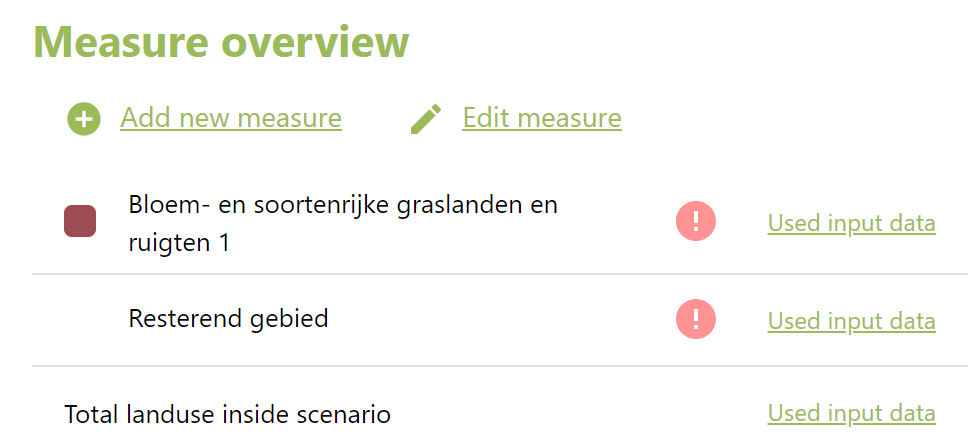
After making the changes, press "Save".
Note! For the time being, you cannot reset the adjusted data to the original values once you have pressed save. We are working to make this possible in the future.
If you do not want to change anything, you can always press "Cancel".
When you have finished drawing the measures, press "Next step".